To upload your recorded presentation or poster, please visit Speaker’s Corner (a unique link will be emailed to all presenters). Please plan to upload your presentation by Monday, April 13. You can find additional detailed information for presenters below.
Meeting content will be made available beginning at 12:00 AM GMT on the following dates:
- April 7: Frontiers in IPM: Sustainable Management of Invertebrate Pests in a Changing World
- April 8: Insect Taxonomy in the 21st Century
- April 8: General 10-minute presentations and posters
- April 8: Invited Society: IOBC-NTRS (International Organization for Biological Control)
- April 9: Visualizing Entomology: From Lens to Canvas
We have a Q&A feature for all presenters within the presentation platform. To view your presentation and any questions which have been submitted, login to the online program and find your presentation or poster. If you have not yet logged in online, you’ll need to setup a login using your e-mail address and password. It does not need to connect to your original submission.
You can also post and interact with attendees online via the Social Wall, or via social media using your own presentation hashtag and the meeting’s hashtag #ibranch26.
Oral Presenters
Presentations should be recorded in the following formats:
- MP4
- MOV
- FBR
Record your presentation and upload your recording in Speaker’s Corner (a unique link has been emailed to all presenters). Do not use the recording capability built into PowerPoint since that will usually NOT result in a good recording. Instead please use an application that is actually designed for high-quality screen capture and voice recording. We recommend:
- For Mac -- use the screen recording feature built into Quicktime X and send us the recording as a Quicktime (.mov) file
- For Mac -- use the screen recording feature built into Keynote (included with most Apple devices), and upload the resulting M4V file. To edit the recording created with Keynote we recommend iMovie (included with most Apple devices). Please save your file as: Resolution:1080p, Quality: high, and Compress: Best Quality and send us the MP4 recording.
- For Windows -- use Flashback Express and send us the Flashback (.fbr) file
- For Windows or Mac -- use TechSmith Snagit (free 15 day trial), and upload the MP4 recording.
- For Windows or Mac -- use Zoom Meeting Application (free account), and upload the MP4 recording.
The screen recorders suggested above will do an excellent job of recording your slide presentation.
- Do not record your screen with a higher resolution than 1920 x 1080.
- You may choose whether to record your webcam along with your presentation or if you prefer to record slides and audio only.
- If needed, detailed instructions on how to record your presentation utilizing each of the above platforms is available in your Speaker's Corner link (a unique link has been emailed to all presenters).
To upload your recording, please visit Speaker’s Corner (a unique link has been emailed to all presenters).
Symposia/Plenary Presenters:
Plan to keep your presentation within 15-20 minutes.
10-min Presenters:
Plan to keep your presentation within 10-12 minutes.
Poster Presenters
For detailed instructions for creating a successful virtual poster and incorporating an introduction video, please review our ePoster guidelines. To help you better prepare, you may download and use the recommended Sample Poster Template. Please note, ESA will not accept a written paper or abstract in lieu of a poster.
In addition to questions and conversations, you can now upload a video with your poster to help introduce your research. Our ePoster guidelines will walk you through how to upload the video and link it to your ePoster.
Additional tips for creating your virtual poster:
- Create your poster with PowerPoint using just one large page only.
- Recommended font types: Calibri, Arial, Times New Roman with a minimum size of 28 pt.
- Save your PowerPoint as a .pdf for upload.
- Posters should be a minimum size of (4800px w x 3600px h) or (16in w x 12in h @ 300dpi) for best display.
- To set dpi in PowerPoint: After you've initially saved a file, go to File, 'Save As', then in left navigation click on 'Options,' then click 'Advanced.' Finally, under 'Image Size and Quality' set the default resolution to at least 300.
- If these guidelines are not followed, your ePoster file may be blurry.
To upload your virtual poster online:
- Your virtual poster must be a PDF.
- To begin your upload, go to your personal Speaker’s Corner link (a unique link has been emailed to all presenters)
- Click on your Virtual Poster title.
- Select the Upload ePoster button, browse for your file(s), and follow the upload instructions.
- You have now uploaded a PDF that you will convert to an ePoster.
Photography & Social Media:
Be clear with attendees about whether you grant permission for your presentation to be photographed or shared on social media. Download these images and insert them in the corner of your slides. (To download, right-click your chosen image and select “Save Picture As…” or "Save Image As..." to save it to your computer.)
| PHOTOGRAPHY OK | NO PHOTOGRAPHY |
|---|---|
  |
 |
| SOCIAL MEDIA OK | NO SOCIAL MEDIA |
|---|---|
 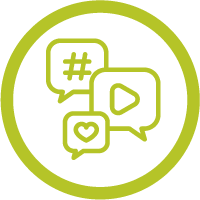 |
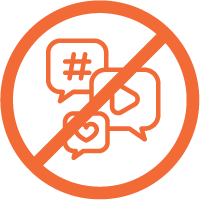 |
